Spark not working – won’t start valves despite all attempts
Topic:
Connected Home
Hi everyone,
I’ve been using a Netro Spark (8-zone model) for some time, but recently it stopped working properly.
The controller connects to Wi-Fi and appears online in the app, but when I try to start any valve (manually or via schedule), it says “communicating” and nothing happens.
Here’s what I’ve already tried:
- Restarted the Spark multiple times
- Performed a full reset (12 seconds on RST button)
- Re-added the device in the app
- Tried to trigger irrigation manually from both the app and the controller
- Confirmed that the system works when I open the valves manually from the controller
- Tried different power supplies
- Connected to a mobile hotspot instead of my home Wi-Fi (same result)
- Updated the firmware to the latest version (v3.3.0)
- Purchased a brand new Spark controller and tested it — same exact issue
At this point, it looks like the issue is not hardware or network-related.
Could it be a firmware bug or a server-side problem?
Any help would be greatly appreciated!
Thanks in advance,
Stefano Mauri
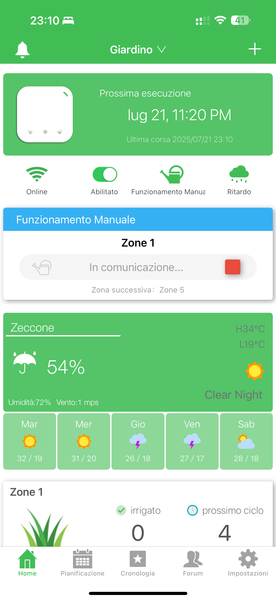
View: 2270
Follow: 0
